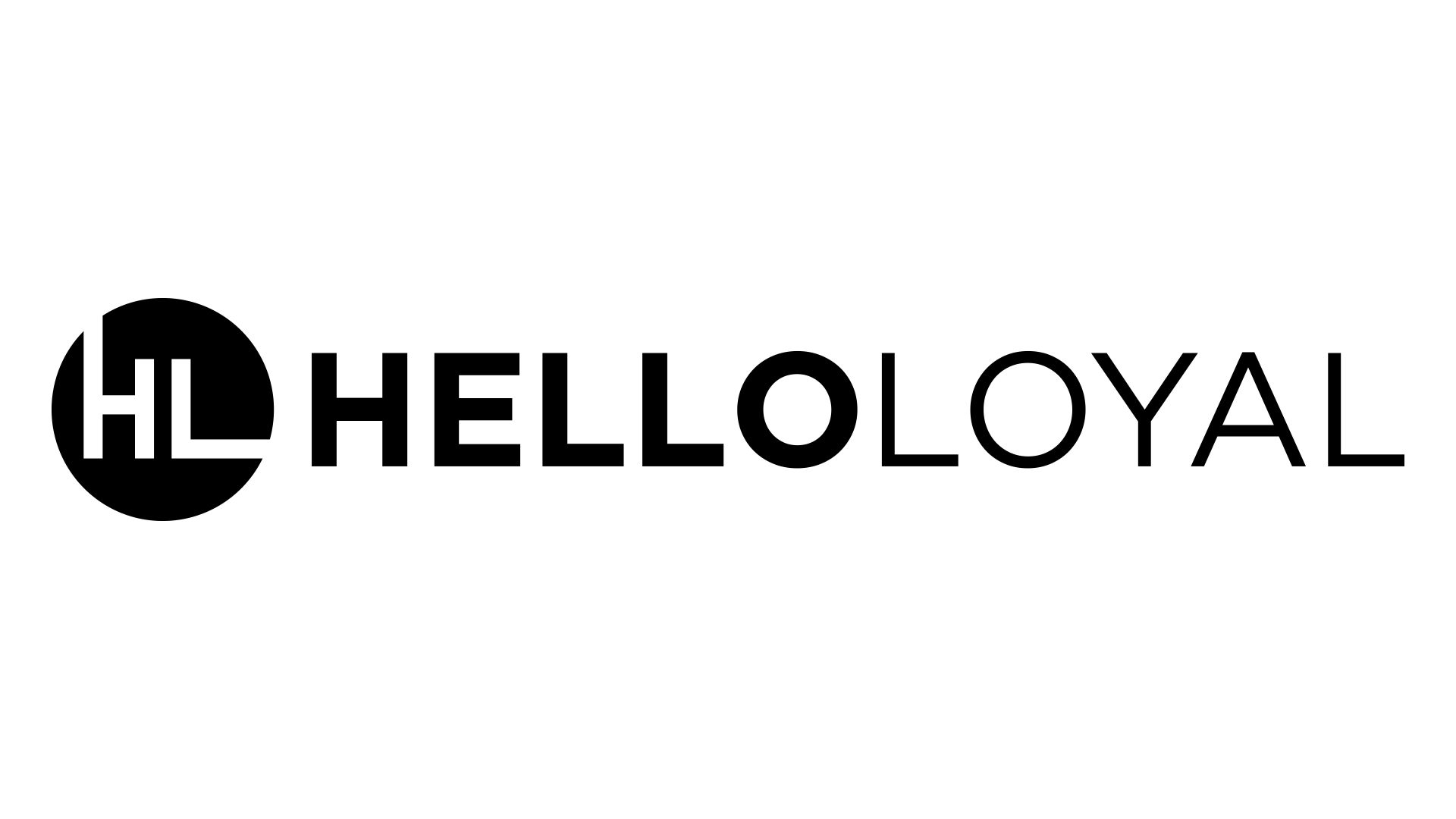Digital media is a big part of everything you create. Whether it’s featured images for a blog, YouTube or TikTok thumbnails, or social media images, there’s always a need for digital media.
Creators need a reliable platform to do touch-ups and make graphics on demand. Canva, Photoshop, and Figma are 3 top design and editing platforms, but they’re built for different audiences. Which platform makes the most sense for you?
Let’s look at the features of each of these platforms, then compare them head-to-head.
Canva
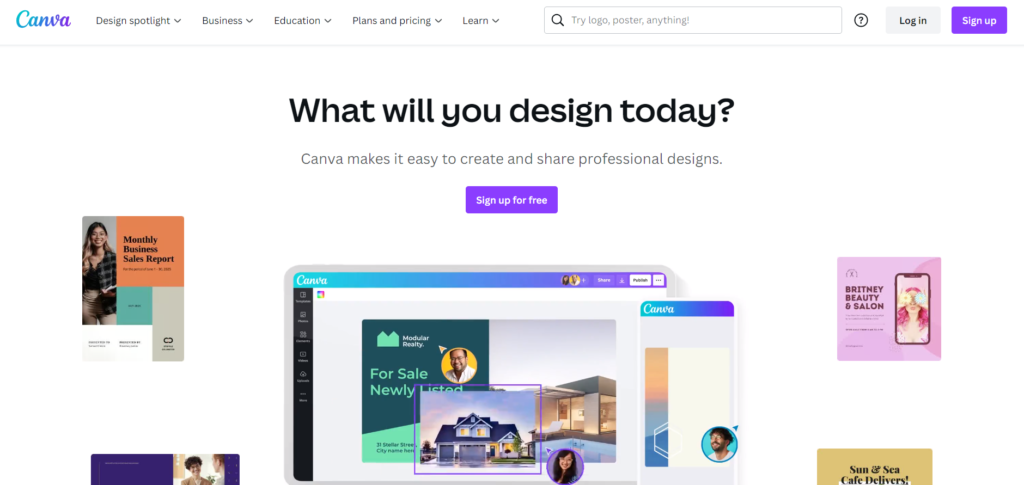
Canva is a cloud-based graphic design platform that’s become a dominant player in the industry. It offers a range of tools for editing photos and short videos, creating simple graphics, and designing digital and print media for yourself or your business.
How It Works
Canva is presented as a single-solution tool for many different needs, from creating digital content to content planning and publishing, but it has three main feature sets. These are graphic design, image editing, and video editing.
For graphic design, Canva relies heavily on pre-made elements, including a wide range of templates for different digital and print designs. You can also create and save your own templates for future use. To build onto these templates or to make your own graphics from scratch, you can use tools like shape creators, drawing tools, text placement, editing, frames, and more. All these tools also work with their presentation builder, which is a great cloud alternative to PowerPoint.
Image editing is another big part of Canva’s appeal. You can upload your own images to modify or find an appropriate stock image from the built-in stock image gallery. While Canva has all the basics to touch up images, it’s not meant for extensive editing.
Video editing through Canva is much the same as image editing. There are basic tools for editing audio, trimming video, removing backgrounds, and adding simple overlays. It’s useful for shorter videos and GIFs, not long-form videos or heavy editing.
Canva Prices
Canva Free – Free forever
Canva Pro – $12.99/month ($199.99/year)
Canva for Teams – $14.99/month ($149.90/year)
Pros
- Templates: Great pre-made templates are available to get you started quickly, or make your own templates when needed
- Platform-specific sizing: Choose a canvas size that’s optimized for a specific online platform
- Video editing: Simple video editing and GIF builders give you more flexibility with your media
- Infographics: Templates and pre-made elements are great for making infographics
- Background removal: Excellent tools for background removal on both images and short videos
- Robust free plan: Includes most of the features you need to get started with individual work
Cons
- Built-in graphics: Too many built-in graphics and templates are similar, so you have to sort through a lot more to find what you want
- Mobile app: Canva’s mobile app is not nearly as useful as their desktop version
- File types: Limited file types can be exported, especially in the free plan
Photoshop
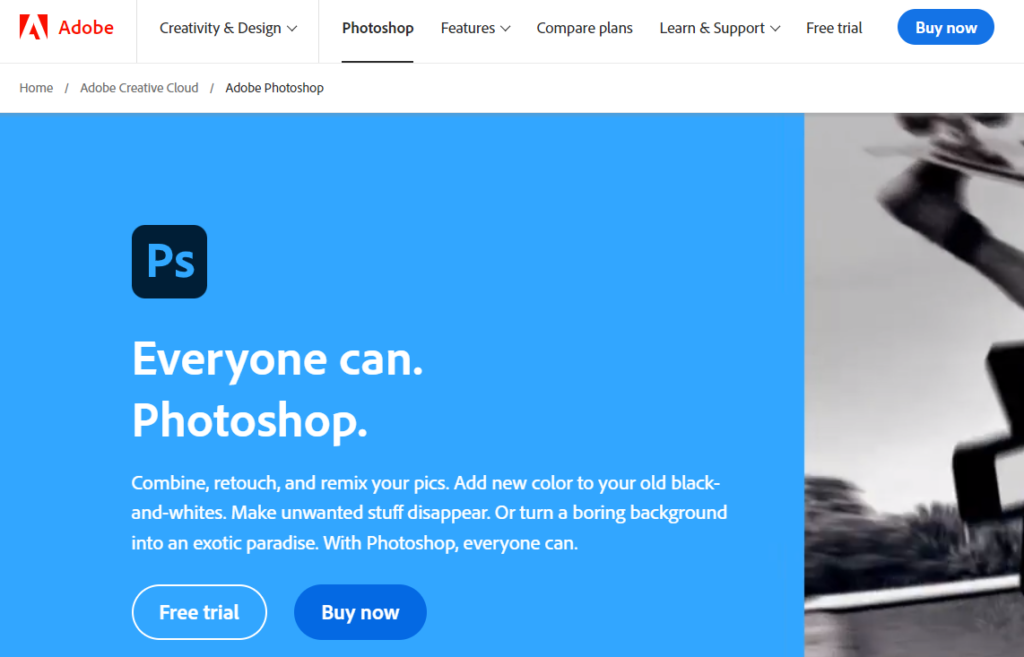
Photoshop is a powerful photo editor and graphic design program. It’s been around since 1987, gaining popularity early and holding its own as a powerhouse in the photo editing industry for decades.
How It Works
There’s a reason Photoshop is still one of the biggest names thrown around for image editing today. Their tools are the industry standard, providing you with everything you need to modify existing images or create new graphics. For image editing, it’s possible to change every aspect of an image, including using auto-blending tools to smooth over any visible blemishes.
In the area of graphics, Photoshop gives you the ability to create both 2D graphics and 3D models. You can import media onto the canvas from your computer, build it with the provided toolset, or do a little of both. Start from a template, or do it all on your own.
Photoshop is limited to images, so it can’t be used for video editing. Creators and design professionals use Photoshop for everything from book covers to logos, website designs, and YouTube thumbnails. Since you get so many tools, you have a lot of freedom to make your vision a reality. There aren’t a lot of limits on what you can do to an image as long as you learn how to use the tools.
Photoshop Prices
Photoshop Express – Free
Photoshop Plan – $20.99/month or $239.88/year paid annually
Photography Plan – $19.99/month for Photoshop and Lightroom
Creative Cloud All Apps plan – $54.99/month for 20 different apps
Pros
- Advanced feature set for photo editing: Access the tools you need to do nearly anything to images
- Huge file format support: Edit images in most file formats, then export in your preferred format
- Excellent color grading tools: Automatic color grading tools work well, or you can use the manual options to fine-tune it yourself
- Great for from-scratch graphic design: You have the tools to make any sort of image from scratch with a wide range of drawing, shaping, and coloring tools
- Layer editing: Advanced layering gives you more control over how your images are displayed and how easily you can modify them
- Tablet support: Use a separate drawing tablet seamlessly
Cons
- Intimidating learning curve: There’s a lot to learn if you want to use Photoshop well
- Images only: Although you can make GIFs with Photoshop, you need a different program to edit any type of video content
- Pricing: Photoshop remains one of the most expensive options for graphic design and image editing
Figma
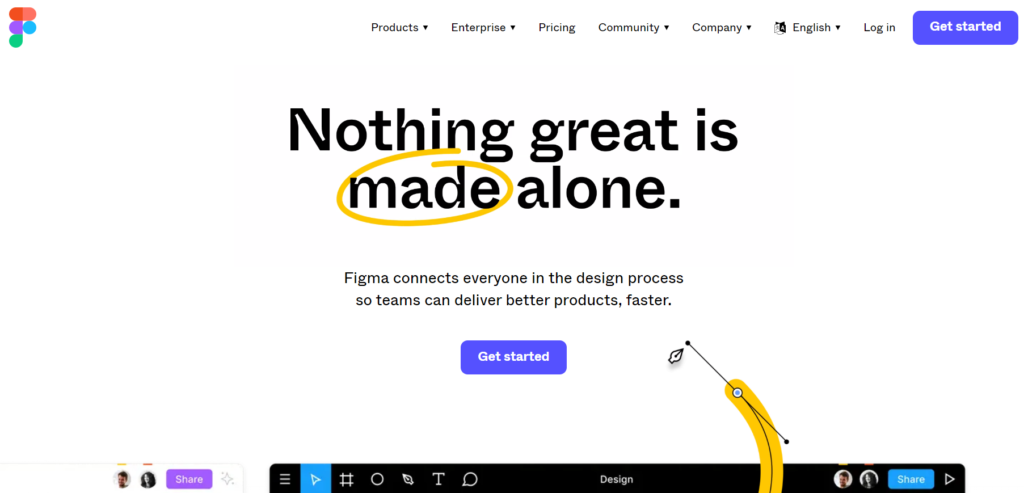
Figma is a cloud-based design tool focusing on making the design process more collaborative and efficient. Although it’s only been around since 2016, Figma has already made a name for itself, especially for UI design teams.
How It Works
The main use of Figma is for interface design, like website pages, mobile app screens, and other user-facing designs. One of the major advantages of Figma is how easily developers can extract the information they need from designs in a usable format. They can use the inspect tool to get specifics on typography, color codes, measurements, and more. This makes it quicker and easier to translate a visual design into a functional element.
Although interface design is one of the standouts for Figma, it’s also a good tool for basic image editing and graphic design. It’s especially useful if your design process involves other people since the platform has many team-friendly features that make collaboration more intuitive. You can do basic image editing, including simple effects, image corrections, trimming, and adding text or visual overlays.
Figma Prices
Starter – Free forever
Professional – $15/month or $144/year paid annually
Organization – $45/month ($540/year)
Enterprise – $75/month ($900/year)
Pros
- Visual workflow: All related project files can be grouped together and organized in a visual way to makes sense to you
- Realtime collaboration: When working with a team, all members can get real-time updates as new changes are made
- Great for UI/UX design: Set up with interface design in mind, giving you the tools and presets to create user-facing designs more efficiently
- Simple developer handover: Display information in a useful way for developers to replicate designs accurately
- Social media size templates: Built-in templates that are pre-sized for common social media platforms
Cons
- No offline editing: all projects are cloud-based with no option for local saves
- Limited free plan: Only three projects allowed with a max of 2GB cloud storage before an upgrade is needed to a paid plan
- Basic photo editing: Toolset is limited and may not allow everything you want
Canva vs. Photoshop vs. Figma

How do these features, benefits, and prices stack up against each other? It’s easier to get a clear picture of which program you need when you compare them head-to-head. Here’s how these three programs compare on cost, accessibility, ease of use, and what their features are best for.
Cost
Photoshop is the most expensive program for individuals, but the price is reasonable if it’s central to your work. Because of the cost, Photoshop may not be an ideal starter tool unless you have a good budget.
Figma and Canva both offer comprehensive free plans and similarly priced premium plans, with Canva’s being cheaper when paid annually. Although these tools are more limited, they’re great for simple graphics, blog images, and social media posts.
Accessibility
Both Canva and Figma are cloud-based tools, while Photoshop is a program you install onto your computer locally. Cloud-based tools work well for most people, but you won’t be able to use them without internet access, whereas you can use Photoshop anywhere you can take your laptop.
While all three tools have mobile apps, Canva and Figma’s apps are closer to offering all the functionality of the desktop version. Adobe has multiple apps offering limited features compared to the desktop version.
Ease of Use
There’s a learning curve for every new tool. Canva and Figma are both simpler to learn, but Photoshop is infinitely more complex. The trade-off in complexity goes along with the number of features each program has.
All 3 tools have an abundance of tutorials and learning materials to help you master them, especially Photoshop. There are entire YouTube channels and courses devoted to using Photoshop.
Features
It may take longer to learn, but Photoshop gives you nearly limitless room for growth. There’s a reason professional videographers, photographers, web/graphic designers, and graphic artists often lean toward Photoshop over cloud-based editing programs. Photoshop has all the features you could want to create graphics from scratch or edit existing images to get precise results.
Canva has a simpler feature set focusing on graphic design and image editing for website content and social media. It has many pre-made templates, drag-and-drop editing, and intuitive tools for basic photo editing and graphic design.
In contrast, Figma is intended for simple, collaborative designs. It’s used extensively by graphic designers, web designers, and interface designers. While you can do photo editing with Figma, you’ll have limited options, so it’s mostly useful for touch-ups and basic edits like adding frames, text, or shapes.
Photoshop, Canva, and Figma have their own merits that make them useful in different situations. Which one would you pick? Let us know why in the comments below!